Application Quickstart
Register and configure an application.
Applications are how FreeClimb knows what URLs to request when calls, messages, or status changes happen on the platform. To FreeClimb, an application is simply a set of configuration data.
Register your application
To register an application go to the Apps page in your dashboard.
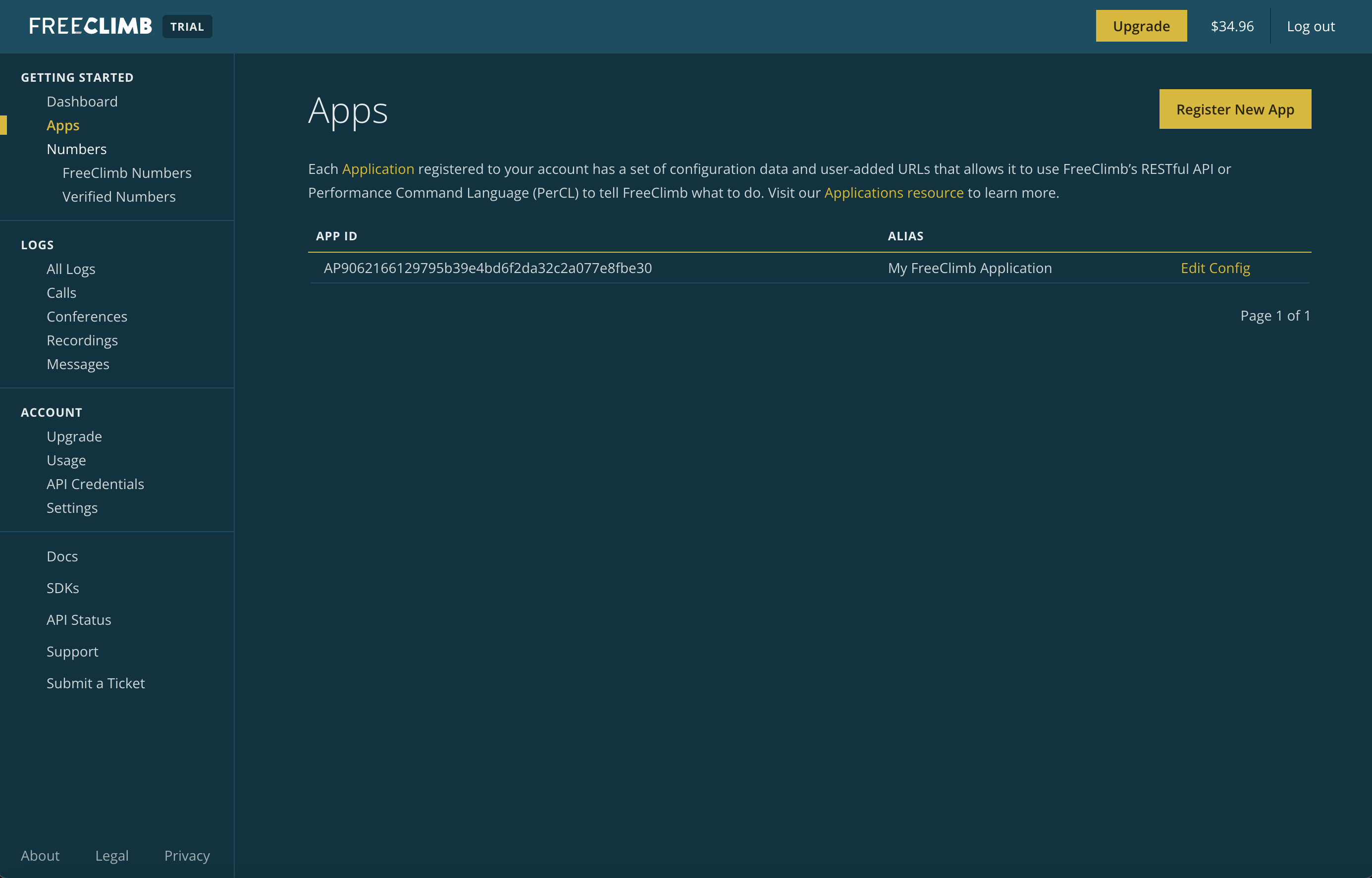
The dashboard Apps page
Click the "Register New App" button in the upper right hand corner.
Give your application an alias. This is a nickname for your app to make it easy to find.
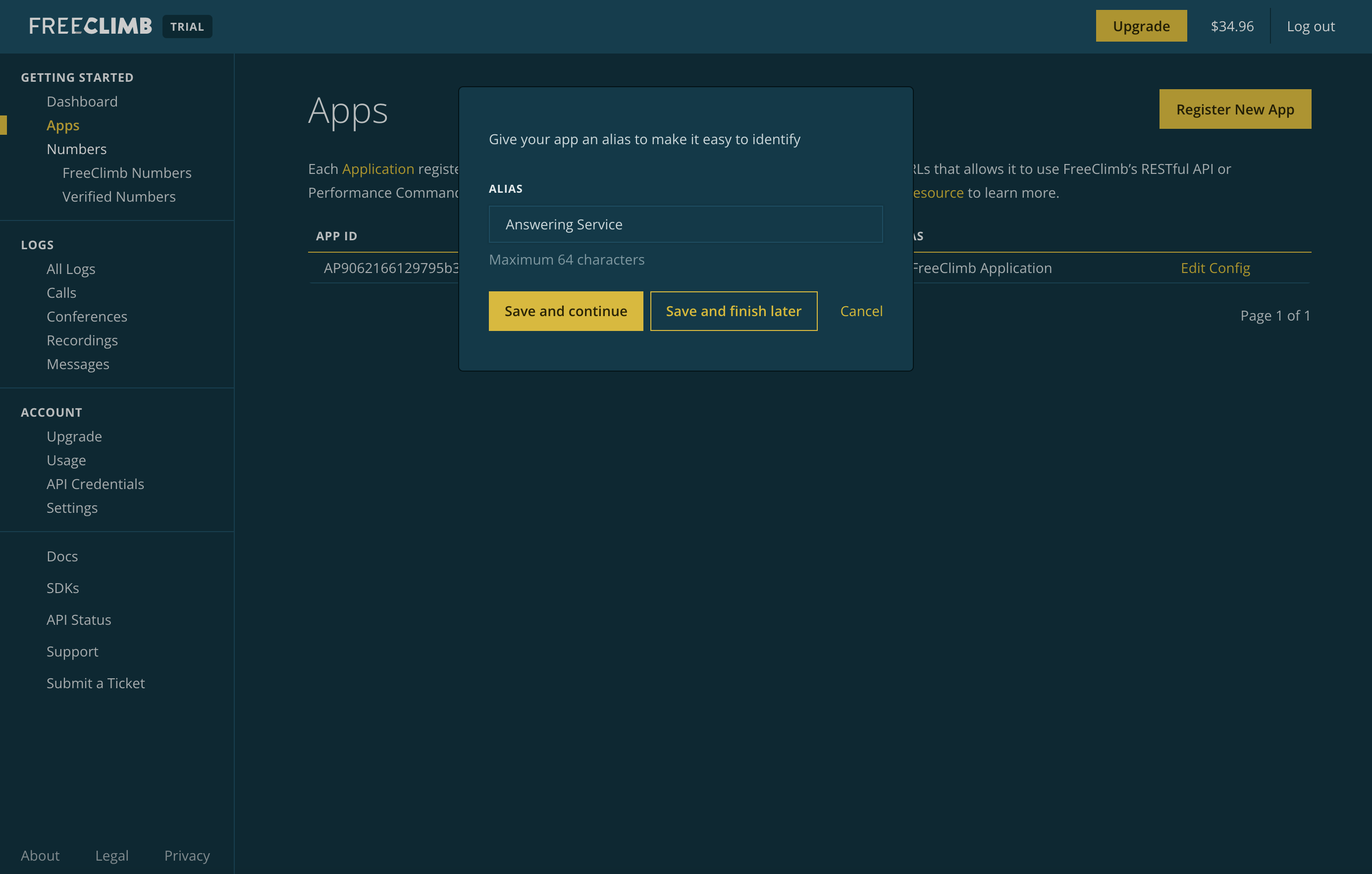
Give your app an alias in the "Register New App" modal
At this point, you can continue configuration or save your registered application without adding any URLs.
Once you've saved your application an app ID will be generated. You'll see this app ID and the alias in your table of applications.
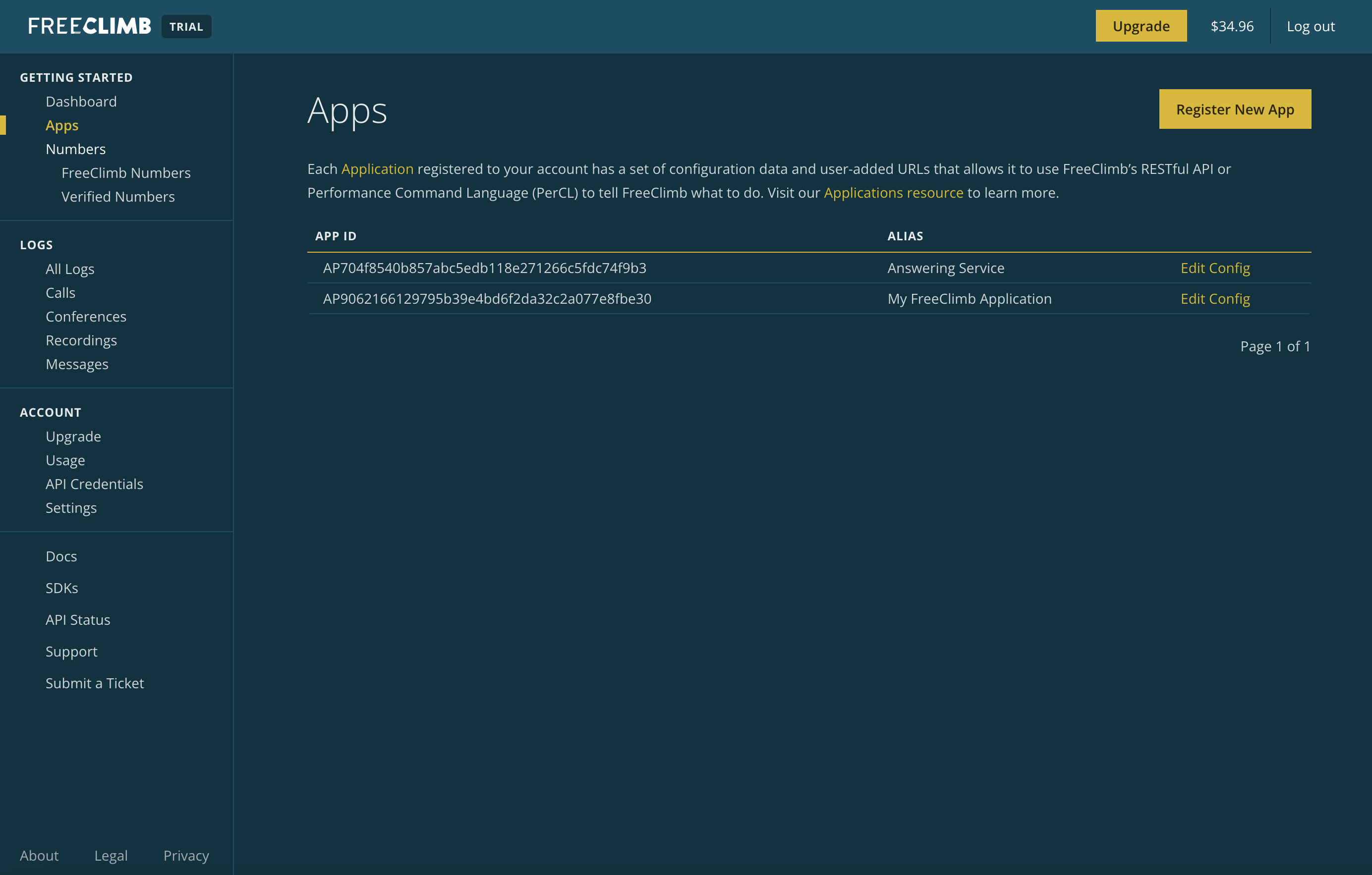
Table of applications with the newest app added.
Configure your application
Your application's configuration depends on what your app will be doing. Select the application you want to configure from the Apps page in your dashboard by clicking "Edit Config." This will open the app's App Config page where you can configure the following URLs:
| Webhook | Description |
|---|---|
| voiceUrl | URL that FreeClimb should request when an inbound call arrives on a phone number assigned to this Application. |
| voiceFallbackUrl | URL that FreeClimb will request if it times out waiting for a response from the voiceUrl. |
| smsUrl | URL that FreeClimb will request when a phone number assigned to this Application receives an incoming SMS message. |
| smsFallbackUrl | URL that FreeClimb will request if it times out waiting for a response from the smsUrl. |
| callConnectUrl | URL that FreeClimb will request when an outbound call request is complete. |
| statusCallbackUrl | URL that FreeClimb will request to pass call status (such as call ended) to the application. |
The format for each URL is:
http://www.example.com:PORT/exampleEndpointThe base and port number of the URL are where your app can be reached. The endpoint is the route you've defined in your code.
Save your app once you've finished configuration.
Updated 2 months ago